Step 1. Setup flight mode control channel (#5)
We want CH5 to be 3-position switch so it can output 3 status to control the flight mode of MindPX, which are: Manual mode, alt-hold mode, and mission-mode. Each position corresponds to one flight mode. To achieve that, we need to create a separate mixer for each of the position/status under CH5.
Now the wheel button to scroll down the cursor to entry CH5, short click on it and it will enter into the edit interface of CH5. As CH5 is empty in beginning, this will create the first mixer we can call it 'manual'.
Most of the fields in edit table can be left with default value, just pay attention to 2 fields: 'source' and
'switch'. scroll the cursor down to 'source' field, click on it and then you can spin the wheel button to select input source. Select 'S1' as input source.
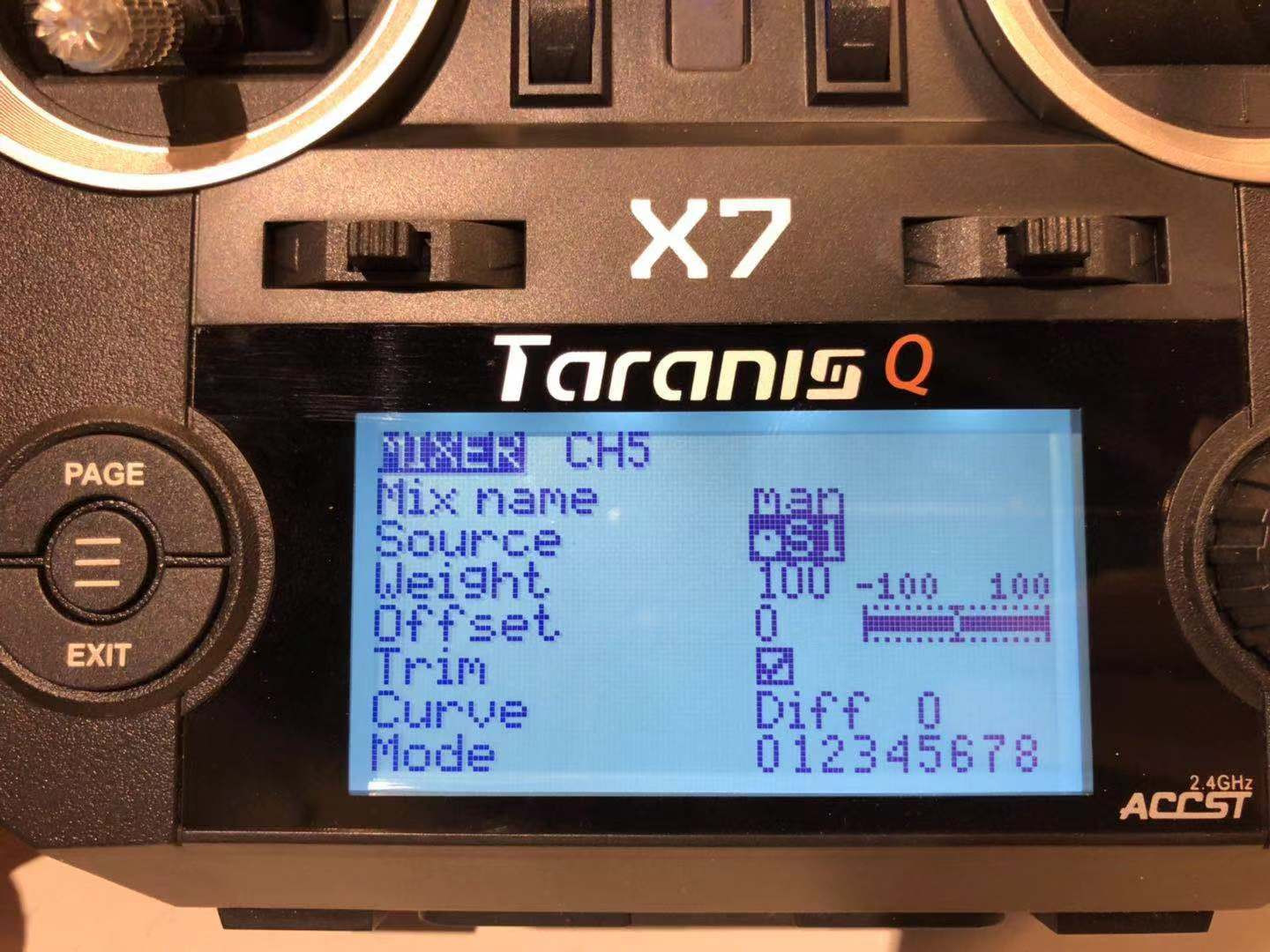
Then continuing scroll down cursor to 'switch' field and again click on it, spin to select 'SA!' as value.
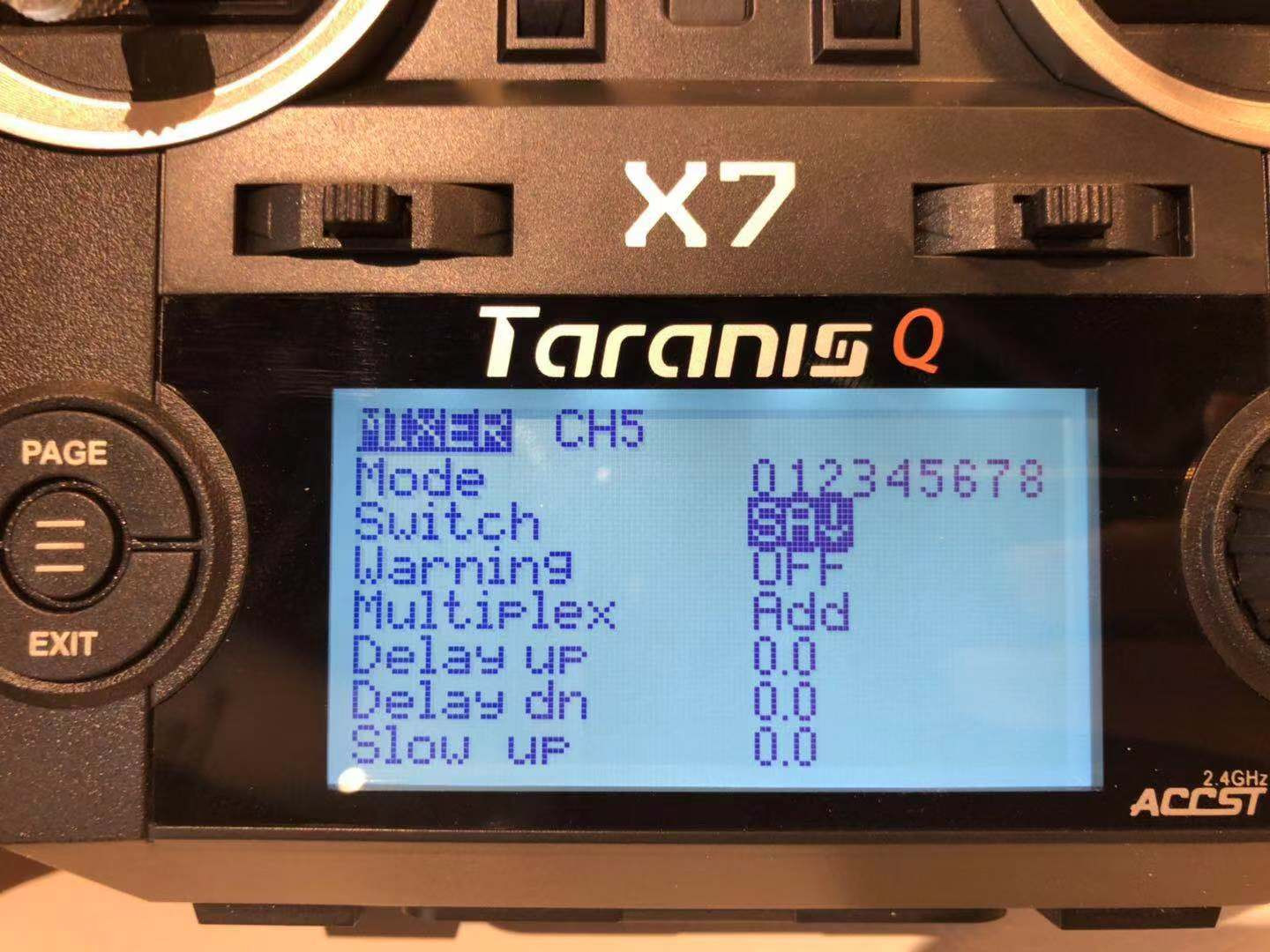
Optionally, you can give a name to this mixer, so it is easier to recall and refer to later. In this case we input 'man' for Manual mode.

After done, press 'exit' button to quit edition of this mixer. Now you can see under CH5 one mixer has been created and marked as 'S1' & 'SA!'.
Now we add the second mixer to CH5. Scroll the cursor onto the mixer entry you just created and long-press the wheel button, it will prompts you with a pop-up menu, select "insert after", a new mixer entry is created and you
are brought into the edition interface again for this new entry. The edition table are same with previous one, and we just need a different value for 'source' and 'switch' field. This time select 'SA' for 'source', and 'SA-' for switch, and then press 'exit' button to go back to Mixer list menu.
Following same procedure we then add the 3rd mixer, the difference is this time we select 'MAX' for 'source' and 'SA^' for 'switch'.
Below is what CH5 should looks like after correctly configured.
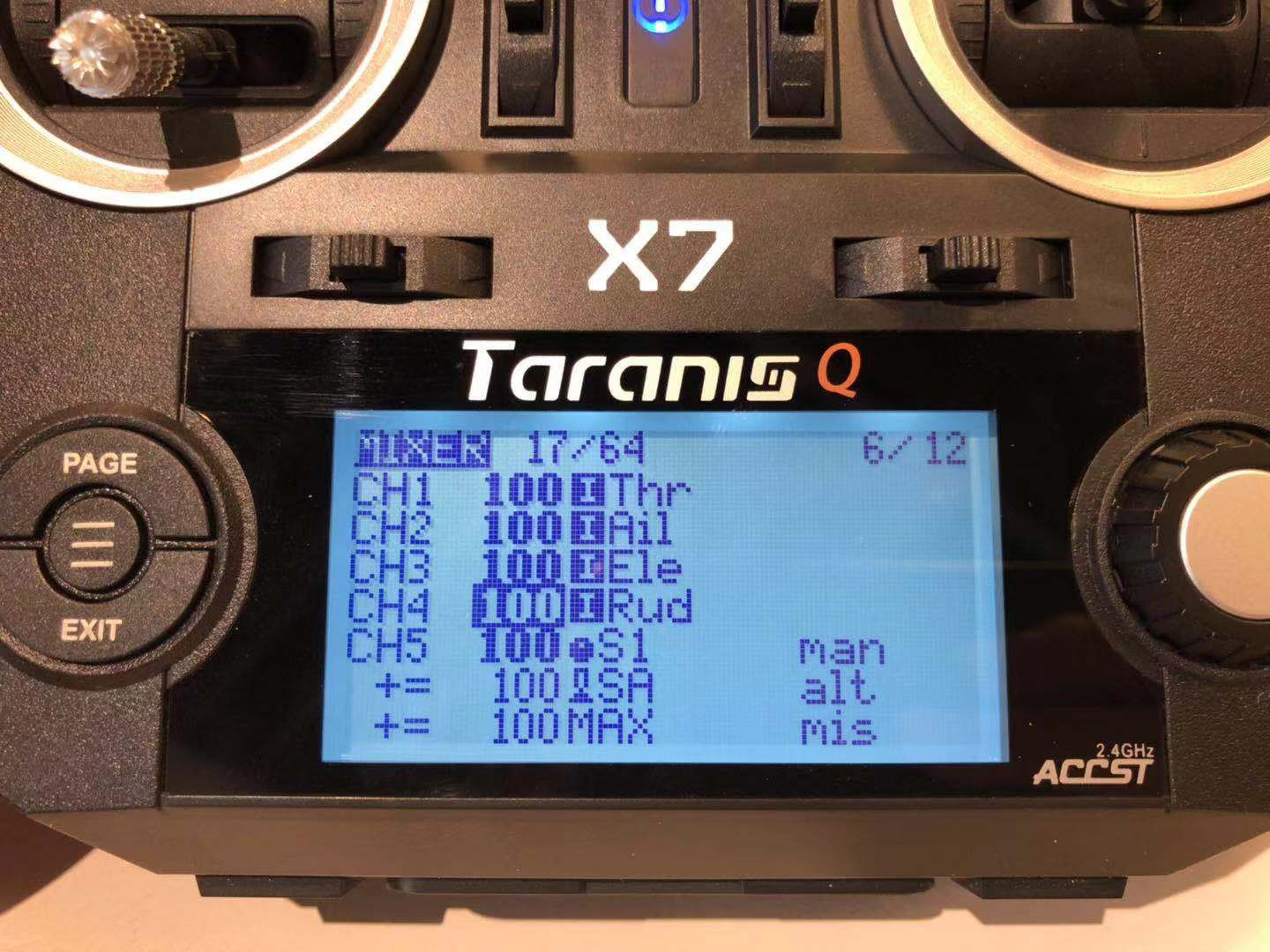
So far we have accomplished setup of CH5. Test the setup by putting the SA switch into different positions and you can see the corresponding change on screen.